
Legal Tech
You asked, we delivered! Here’s a look at the top customer-requested enhancements we’ve rolled out in 2025 to date.
Legal TechJanuary 18, 2025
New year, new Neos updates! January’s release includes a few significant upgrades mixed with some smaller enhancements to continue to evolve Neos to meet and exceed your standards.
Don’t forget to register for the “New in Neos” webinar with the knowledgeable and entertaining Bryan Billig on January 30 at 1 pm ET.
Read about additional ehancements & improvements included with the release.
Features
Integrations
Enhancements
Easily calculate and apply interest to a case during settlement calculations and have it appropriately documented in Neos – no more manual calculations!
How it works
It's super simple! Users with the appropriate value permission can multi-select as many values as they'd like in the case values section, click the 3-dot menu, and click "Calculate interest" to open the interest calculator.
Why is this important?
Interest calculation is a complex process. With varying methods for calculation based on jurisdiction or firm/client contract and multiple calculation rules (e.g., case type, accrual during pre-judgement versus post-judgement, compounding method, and prime rates or other financial indices, etc.), it can take significant time and resources to compute. Leveraging the Settlement Interest Calculator in Neos greatly simplifies the settlement workflow, decreasing stress and giving you time back.
When to use
When a firm charges interest on the costs that have been paid up front on behalf of their client, such as medical bills, they can then calculate interest on those costs and include them in the settlement workflow. A grid will appear on the right-hand side showing the total interest for each value item and the total interest for all items summed for the user to review. Click "Save to value" to create a SINGLE value entry for the total interest amount for all selected value entries
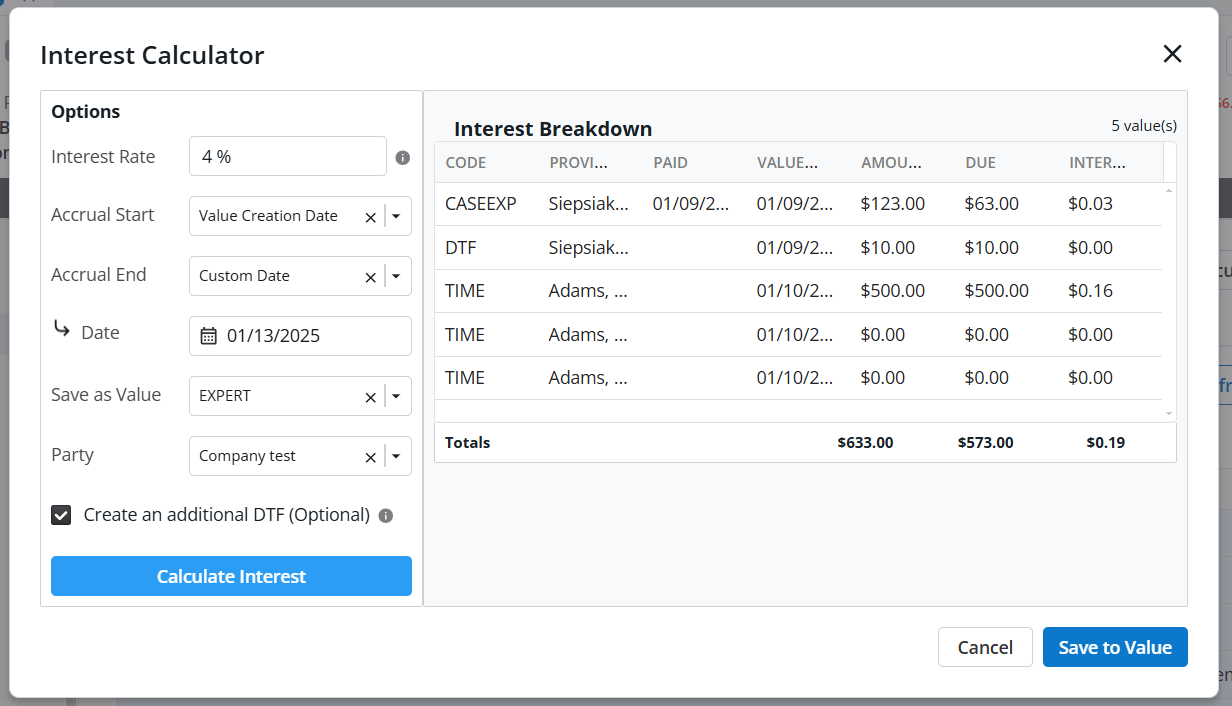
NOTE: This is flat rate interest compounded daily using the formula i =(P * (1 + r/365) ^ (b-a)) - P
i = Total interest
P = Value amount - value reductions
r = Interest percent as a decimal (e.g., 5% is .05)
b = Accrual end date
Create postage and shipping labels for contacts for any case using an existing Stamps.com account. Users can also choose to save the cost of the postage to the case as a case expense.
Sign up for a Stamps.com account before you activate in Neos!
How it works
Activate Stamps.com in Neos
The integration can be toggled on and off for all users by selecting Activate or Disable in the Stamps.com integration page
Permissions on the Stamps.com Integration Page
A new Stamps.com Special Permission is required to interact with the Stamps.com workflows
Auto-Create Notes
Auto-Create Expense/Value Creation
Authorization
Users will be prompted to sign in to Stamps.com when they first interact with any of the "Print postage" buttons found within the case:
Printing Postage
Select Address
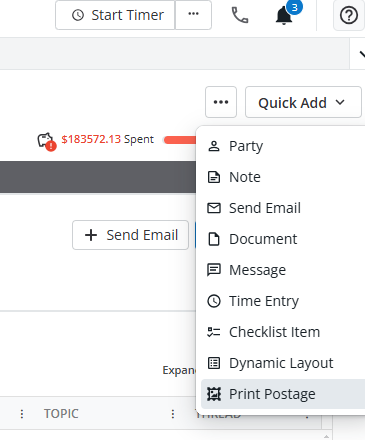
Validate Address
If a selected address does not have an exact match in the USPS database, the user will be prompted to make a selection in one of three scenarios:
The user can move to the Shipping Details Screen once a selection as been made on each address requiring a validation response.
Shipping Details
For more information on Shipping Details, refer to the Knowledge Base article 2077. The Knowledge Base is accessible through the question mark in the top right-hand corner of Neos.
Review Total Cost

Insufficient Funds
Confirm Pay & Print
Selecting Pay and Print will initiate the creation and download of your printable pdf of your postage and any corresponding notes and value items are created.
Why is this important?
No more waiting in line at the post office! This will save a significant amount time when snail mail is required.
When to use
When mailing anything to your clients or the providers in the case.
Users will see that any filters applied to their "Values List" will also apply to the subtotal, allowing the display of only subtotal values. If a user selects specific rows in the "Values List," only those selected values will be included in the subtotal calculation.
Why is this important?
Users no longer need to manually calculate subtotals for a party or provider, cutting down administrative labor.
When to use it
When users need to do quick math on the fly for a specific provider or party in a case that subtotals the related value items.
Users can now add more than one email to the Advanced Search subscription.
When to use it
When creating report subscriptions that need to be sent to multiple individuals or groups of staff.
Why is this important?
Previously, each staff member needed to create a separate saved search to subscribe to a report. Now, one search can serve multiple subscribers.
Users can now double click in any result in the following primary records to open that record in a new Neos tab: Case Records, Counsel, Parties, Accident Info, Case Docs, Check Requests, Police, Invoices.
When to use it
When creating and utilizing reports and dashboards for day to day management of cases.
Why is this important?
Quickly navigate to the item you are searching for without losing your place in your report or dashboard.
Users now have the ability to filter for more than one note topic at a time.
When to use it
When reviewing case notes.
Why is this important?
Filtering by multiple topics makes note review more efficient by showing only relevant information in a single view.
Firms can now set automatic text message notifications for specific staff, reducing unnecessary alerts for users.
How it works
When to use it
When determining who should be kept in the loop regarding a text conversation.
Why is this important?
This feature gives the ultimate control to the user so only the relevant staff get notifications of text conversations if they want them, decreasing the amount of uncessary alerts.
The new Staff Profile page allows users to quickly edit their profile now without having to go into Staff Directory.
How it works
Activate "My Staff Profile" under Staff Profile Permissions. It provides the ability to:
When a user opens a staff settings page, the tab in the top navigation will include the account-circle-outline icon
Users with the "My Staff Profile" permission enabled and "View Staff Directory" permission enabled
When opening their "Staff Profile" (either through the left navigation button or from the Staff Directory list), their staff profile will be the same as it appears today with everything showing.
Users with the "My Staff Profile" permission enabled and "View Staff Directory" permission disabled
When opening their "Staff Profile" from the left navigation menu then their "Staff Profile" will open with the following items hidden/disabled:
Users with the "My Staff Profile" permission enabled and "View or Modify" Staff Directory permissions disabled
Users will be able to save their changes made to their own Staff Profile, Notification settings, or Advanced settings.
When to use
Recommended that all staff have staff profile permission access to change their settings whenever they need.
Why is this important?
Staff can now manage personal settings like notifications settings, M365 connection, time zones, etc., but administrators with broader permissions still retain control over critical permissions and settings.
Added six new invoice configuration options to the invoice download modal for Word and PDF Formats including:
Why is this important?
Invoice format requirements may call for inclusion of additional data from the case or the firm.
When to use
If firms need to include additional case data in the header of their invoices or remove the rate column, thereby expanding the rate column.
Increased the character limit for document summaries to 8,000 characters.
Why is this important?
Expanding document summaries generated by AI allows for more detailed comprehensive overviews of documents that often are hundreds of pages long.
When to use
To summarize longer documents using AI.
Users can now continue a previous NeosAI Chat conversation from a side note so they don't have to initiate a new one. (If the user is continuing a conversation, they can now close and reopen the case without sending a new message; the continued message will still be there).
Why is this important?
The option to pick up previous NeosAI Chat conversations right from the notes tab instead of re-entering all previous information saves precious time.
When to use
Pick back up right where you left off if you save a chat to the Notes tab but realize you want to ask NeosAI Chat further questions.
SHARE
_(1).png?width=960&height=540&format=png&quality=90)