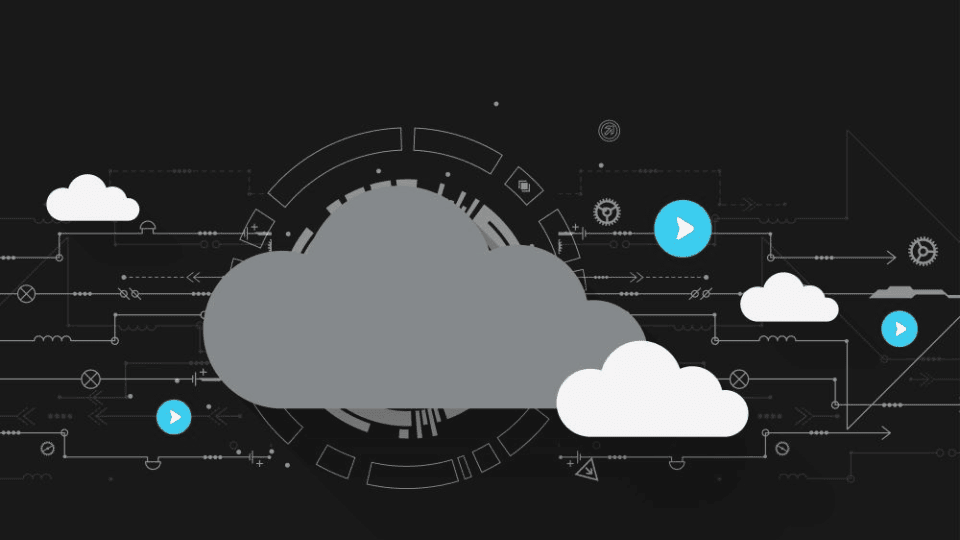Legal Tech
You asked, we delivered! Here’s a look at the top customer-requested enhancements we’ve rolled out in 2025 to date.
Legal TechJune 21, 2023
The summer solstice is behind us, but the best is yet to come. The Neos June release is packed full of terrific new features, integrations, and updates that will make you sweat (even in the chilly office AC!). Plus, don’t forget to watch the “New in Neos” recorded webinar with Bryan Billig.
In other BIG news - Neos University, our FREE Neos certification is live!
Features
New Neos Products
Enhancements
New Integrations
Improvements & Updates
Now you can easily add a large number of newly acquired cases or contacts to Neos! The Import from CSV feature provides the ability to do simple intake, case, and contact bulk imports.
How to use it
Navigate to the CSV import workflow through the global "Create" dropdown or through import buttons in the top right of Browse Intakes and Browse Cases tabs, and the Address Book. When you select the option to Import from CSV, the Import from CSV screen should open and you’ll be able to select 1 of 3 different record type import options: Intakes, Cases, and Contacts.
Validation Errors
When you initiate the import, Neos will check mapped fields with specific data validation for improper formatting (i.e., dates, phone numbers, SSNs, FINs, States, etc.) and list the field errors in the invalid data modal.
Duplicate Check
Neos will now always check for duplicate names when importing intakes, cases, or contacts from a CSV - *There is no longer a duplicate check toggle*
If names from the CSV already exist in the firm's database, the “Duplicated Entries” modal will appear with the list of matching names before the batch import starts
View Batch Progress and Results
When complete:
Instructional video coming soon!
Draft and send a new email directly from Neos emails and have it automatically post to the case without going to Outlook. You’ll be able to track emails sent as a measure of productivity and improve the tracking of case progress with a clear and centralized record of all communication related to a case. This feature was a popular customer request!
The new “Send email” modal will appear anywhere you can send email in Neos, such as
Neos also automatically includes data from the contact and case in the subject, e.g., case name and case ID.
How to use it
Select “Send email” from the Notes tab or Quick Add, which will bring up the new Send email modal. Here, you can fill out:
You can send the email, schedule it, or open it in Outlook via the drop-down menu in the “Send” button
Once you send an email, that email will be stored as a new Note in the Notes tab
Our new flagship Analytics and Intelligence platform built directly into Neos! Leverage the next generation of analytics that goes beyond reporting on data points from a single point in time. Powered by a lake of firm historical data, Advanced Analytics in Neos will visualize firm, group, and individual performance to help boost productivity, efficiency, and profitability. You can forecast revenue, analyze historical trends, and perform advanced calculations to inform data-driven business decisions.
.png)
Boost Staff Efficiency & Productivity
Increase Profitability
Make Data-Driven Business Decisions
Learn more about Advanced Analytics.
Time has been added to the negotiation date so users can see the chronological order of negotiations that have happened in a single day. This new enhancement provides case managers with the ability to track the time spent on a negotiation under the Negotiation Tab. You can add time and date in the same column when using the Negotiation Tab, making it easy to sort and boosting efficiency.
Now you can link documents to individual records within User Tabs 1-5. You’ll be able to access the relevant documents quickly; linking multiple related documents to a specific record makes it easier to find them. This feature also improves overall communications by allowing users to upload and link multiple related documents to a record, empowering staff to collaborate on the case and access information with ease.
Whether you expand or collapse the case or close and reopen it, the case header will open in the same state as it was. We’ve also expanded the width of the case header to reduce whitespace to show more when collapsed and take up less screen space when expanded.
Customer request references
https://ideas.assemblysoftware.com/ideas/NEED50-I-2494
Future Dates are now available in the dynamic date ranges for Advanced Search. Select from the below ranges whenever you add a date filter:
These options are specific to date range filters and will only appear if you have selected a date filter.

LawToolBox is the world's leading docketing platform. It automatically calculates all deadlines related to your case and syncs to your calendar in Neos in seconds—it even monitors rules and updates the calendar dates when an event is rescheduled or lands on a weekend or court holiday.
Specific jurisdiction’s court rules and deadlines—including statutes of limitation, filing deadlines, and discovery deadlines—are automatically calendared for a case
Note: Case dates and deadlines are only displayed in the global Neos Calendar but not in Outlook; this capability is under review for the future.
Kick off your LawToolBox subscription directly in Neos, then finish with LawToolBox. Start by going to Settings > Integrations > LawToolBox and follow the instructions. LawToolBox will contact you to finish the activation and set up billing. All official subscriptions are managed and controlled by and through LawToolBox; you cannot sign up exclusively through Neos.
The fastest and most cost-effective way to get access to medical records.
Sign up for a demo of ChartSquad
Client service platform with industry-leading mobile client portal integrated into Neos. 90% client adoption of the 5-star app resulting in 50% fewer calls & emails, 2X client satisfaction, and growth in 5-star reviews and referrals.
Sign up for a demo of Case Status
Superior medical records retrieval services with records delivered through a secure, HIPAA-compliant online portal for easy download.
Sign up for a demo of YoCierge
.png)
Recipients of firm text messages will now receive an "opt-in" message the first time a firm sends them a text. The client just needs to respond with START to opt in to text messages. If they accidentally opt out, they can always opt in by texting START to the firm number at any time.
Note: This update was released on July 5
Contact your customer success manager if you have questions about this release, or sign up for one of our monthly Neos demos for a full product refresh!
For detailed instructions on these enhancements, click the Help icon (question mark) in Neos to access the Self-Serve Portal and Knowledge Base.
SHARE